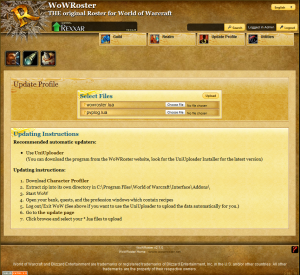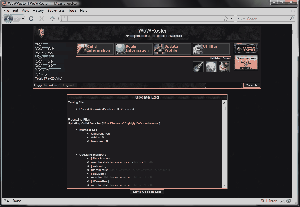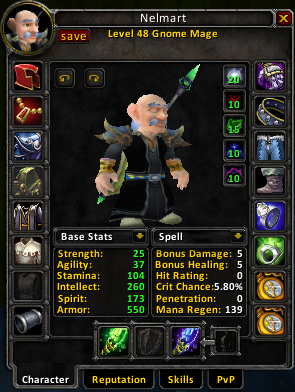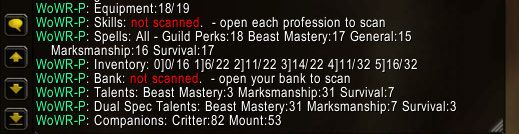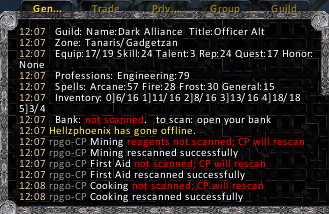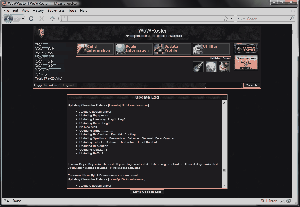Roster:Updating
| Line 15: | Line 15: | ||
http://www.rpgoutfitter.com/articles/view.cfm?AID=107 | http://www.rpgoutfitter.com/articles/view.cfm?AID=107 | ||
| − | Now you can | + | Now you can continue on to |
| − | # [[Roster:Updating# | + | # [[Roster:Updating#Update_the_Guild_Member_List | Update the Guild Member List]] |
| − | # [[Roster:Updating# | + | # [[Roster:Updating#Update_Characters | Update Characters]] |
| − | ==Update the | + | ==Update the Guild Member List== |
Now that you have CharacterProfiler and GuildProfiler addons, it's time to get the guild data | Now that you have CharacterProfiler and GuildProfiler addons, it's time to get the guild data | ||
| Line 35: | Line 35: | ||
You should be able to just close it and it will get the guild info<br> | You should be able to just close it and it will get the guild info<br> | ||
| − | But to be | + | But to be absolutely sure the info is saved, click the [Save] button |
[[Image:GP_datasaved.jpg|frame|left|GP Data Saved]] | [[Image:GP_datasaved.jpg|frame|left|GP Data Saved]] | ||
<br clear="all" /> | <br clear="all" /> | ||
| Line 46: | Line 46: | ||
</blockquote> | </blockquote> | ||
| − | Now | + | Now completely log-out (it's best to just close WoW)<br> |
| − | Open a web browser and go to Roster's update page <small>(''rosterdir''/update.html | + | Open a web browser and go to Roster's update page <small>(''rosterdir''/update.html or ''rosterdir''/?p=update)</small><br> |
Click [Browse] and select your CharacterProfiler.lua file from the SavedVariables directory<br> | Click [Browse] and select your CharacterProfiler.lua file from the SavedVariables directory<br> | ||
(*''WoWDir''*/WTF/Account/*''ACCOUNTNAME''*/SavedVariables/CharacterProfiler.lua)<br> | (*''WoWDir''*/WTF/Account/*''ACCOUNTNAME''*/SavedVariables/CharacterProfiler.lua)<br> | ||
In the "Officer Use Only" table<br> | In the "Officer Use Only" table<br> | ||
Enter the roster admin password | Enter the roster admin password | ||
| − | [[Image:Roster_update.png|thumb| | + | [[Image:Roster_update.png|left|thumb|300px|Roster Update Page]] |
<br clear="all" /> | <br clear="all" /> | ||
Now hit [Upload] to begin the update | Now hit [Upload] to begin the update | ||
| − | [[Image:Roster_guildupdate.png|thumb| | + | [[Image:Roster_guildupdate.png|left|thumb|300px|Guild Update Results]] |
<br clear="all" /> | <br clear="all" /> | ||
| Line 63: | Line 63: | ||
| − | ==Update | + | ==Update Characters== |
Now that you have the CharacterProfiler addon, it's time to get your character data | Now that you have the CharacterProfiler addon, it's time to get your character data | ||
| Line 75: | Line 75: | ||
You should be able to just play WoW and CP will try to get all your info<br> | You should be able to just play WoW and CP will try to get all your info<br> | ||
| − | But to be | + | But to be absolutely sure the info is saved, click the [Save] button |
[[Image:CP_datasaved_first.jpg|frame|left|CP Data Saved, first save]] | [[Image:CP_datasaved_first.jpg|frame|left|CP Data Saved, first save]] | ||
<br clear="all" /> | <br clear="all" /> | ||
| Line 110: | Line 110: | ||
Now completly log-out (it's best to just close WoW)<br> | Now completly log-out (it's best to just close WoW)<br> | ||
| − | Open a web browser and go to Roster's update page <small>(''rosterdir''/update.html | + | Open a web browser and go to Roster's update page <small>(''rosterdir''/update.html or ''rosterdir''/?p=update)</small><br> |
Click [Browse] and select your CharacterProfiler.lua file from the SavedVariables directory<br> | Click [Browse] and select your CharacterProfiler.lua file from the SavedVariables directory<br> | ||
(*''WoWDir''*/WTF/Account/*''ACCOUNTNAME''*/SavedVariables/CharacterProfiler.lua) | (*''WoWDir''*/WTF/Account/*''ACCOUNTNAME''*/SavedVariables/CharacterProfiler.lua) | ||
| − | [[Image:Roster_update.png|thumb| | + | [[Image:Roster_update.png|left|thumb|300px|Roster Update Page]] |
<br clear="all" /> | <br clear="all" /> | ||
Now hit [Upload] to begin the update | Now hit [Upload] to begin the update | ||
| − | [[Image:Roster_charupdate.png|thumb| | + | [[Image:Roster_charupdate.png|left|thumb|300px|Character Update Results]] |
Revision as of 19:28, 31 March 2008
| Important note: When you edit this page, you agree to release your contribution into the public domain. |
Contents |
Updating Roster
This guide should help you update the data on your Roster
Get the WoW Addons
To update a character, you need the CharacterProfiler WoW Addon
To update the guild member list, you also need the GuildProfiler WoW Addon
These addons need to be working inside WoW
A guide has been made for installing addons in WoW
http://www.rpgoutfitter.com/articles/view.cfm?AID=107
Now you can continue on to
Update the Guild Member List
Now that you have CharacterProfiler and GuildProfiler addons, it's time to get the guild data
First, the character you use to get the guild data should have the permissions to read all the guild data
This means this character needs to be able to view the notes, officer notes, GMOTD, guild info text, etc...
When you enter the game make sure rpgo-GuildProfiler and rpgo-CharacterProfiler are being loaded
Open the Social Window (the [O] button on your keyboard) and select the [Guild] tab
You should be able to just close it and it will get the guild info
But to be absolutely sure the info is saved, click the [Save] button
Information
At anytime in the game, you can type/gp showTo see what has been scanned so far
Now completely log-out (it's best to just close WoW)
Open a web browser and go to Roster's update page (rosterdir/update.html or rosterdir/?p=update)
Click [Browse] and select your CharacterProfiler.lua file from the SavedVariables directory
(*WoWDir*/WTF/Account/*ACCOUNTNAME*/SavedVariables/CharacterProfiler.lua)
In the "Officer Use Only" table
Enter the roster admin password
Now hit [Upload] to begin the update
Update Characters
Now that you have the CharacterProfiler addon, it's time to get your character data
When you enter the game make sure rpgo-CharacterProfiler is being loaded
Open the Character Window (the [C] button on your keyboard)
You should be able to just play WoW and CP will try to get all your info
But to be absolutely sure the info is saved, click the [Save] button
Notice how there are red not scanned messages?
This means that you need to visit these areas in the WoW UI to get this info
Information
At anytime in the game, you can type/cp showTo see what has been scanned so far
Open all your professions (leatherworking, smelting, engineering, alchemy, etc...)
CP will start to show messages in your chat box about what is scanning
Go to a bank and open all your bank bags
You may need to leave this open for a bit, open all your bags, then close it
Now use /cp show to see if it saved the bank inventory
(If bank is still showing not scanned, re-open it, close it, then check with /cp show)
If you are a hunter or a warlock, then you can scan pet data as well
Call out all your pets and visit the stable (if you are a hunter)
Now check /cp show to see if the data was saved for all your pets
(If pets are missing from /cp show, call that pet out and hit the [Save] button on the character window)
Now completly log-out (it's best to just close WoW)
Open a web browser and go to Roster's update page (rosterdir/update.html or rosterdir/?p=update)
Click [Browse] and select your CharacterProfiler.lua file from the SavedVariables directory
(*WoWDir*/WTF/Account/*ACCOUNTNAME*/SavedVariables/CharacterProfiler.lua)
Now hit [Upload] to begin the update