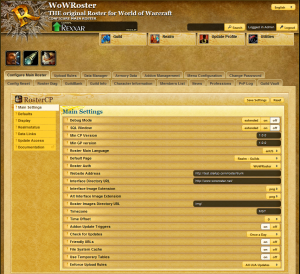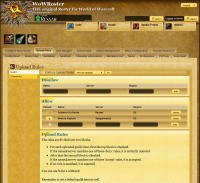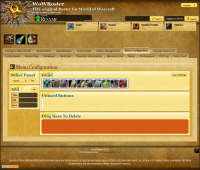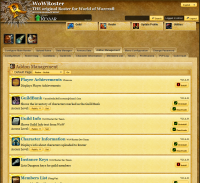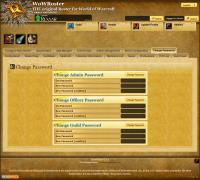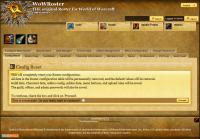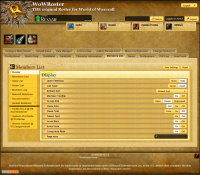Roster:CP
| (5 intermediate revisions by one user not shown) | |||
| Line 1: | Line 1: | ||
__NOEDITSECTION__ | __NOEDITSECTION__ | ||
{{Disclaimer}} | {{Disclaimer}} | ||
| + | {{MainMenu|Roster}} | ||
{{Note|All the settings have tooltips if you hover over the name}} | {{Note|All the settings have tooltips if you hover over the name}} | ||
| − | |||
| − | |||
==Roster Control Panel== | ==Roster Control Panel== | ||
| Line 18: | Line 17: | ||
| − | [[Image:Rostercp_main. | + | [[Image:Rostercp_main.png|thumb|300px|RosterCP Main Config]] |
===Main Config=== | ===Main Config=== | ||
This is the main section of Roster Config, all the main settings for Roster are here to modify | This is the main section of Roster Config, all the main settings for Roster are here to modify | ||
| Line 45: | Line 44: | ||
| − | [[Image:Rostercp_uploadrules. | + | [[Image:Rostercp_uploadrules.png|thumb|200px|RosterCP Upload Rules]] |
===Upload Rules=== | ===Upload Rules=== | ||
Configure what guilds and characters are allowed to upload their CP.lua data to this Roster<br> | Configure what guilds and characters are allowed to upload their CP.lua data to this Roster<br> | ||
| Line 75: | Line 74: | ||
| − | [[Image:Rostercp_menu. | + | [[Image:Rostercp_menu.png|thumb|200px|RosterCP Menu Config]] |
===Menu Configuration=== | ===Menu Configuration=== | ||
This section of RosterCP allows you to rearrange the buttons in the roster menu | This section of RosterCP allows you to rearrange the buttons in the roster menu | ||
| Line 86: | Line 85: | ||
| − | [[Image:Rostercp_addoninstall. | + | [[Image:Rostercp_addoninstall.png|thumb|200px|RosterCP AddOn Installer]] |
| − | === | + | ===Addon Management=== |
AddOn installer, upgrader, and uninstaller | AddOn installer, upgrader, and uninstaller | ||
| Line 102: | Line 101: | ||
| − | [[Image:Rostercp_pass. | + | [[Image:Rostercp_pass.png|thumb|200px|RosterCP Password Config]] |
===Change Password=== | ===Change Password=== | ||
This is where you can change the passwords that Roster uses | This is where you can change the passwords that Roster uses | ||
| Line 114: | Line 113: | ||
| − | [[Image:Rostercp_reset. | + | [[Image:Rostercp_reset.png|thumb|200px|RosterCP Reset Config]] |
===Config Reset=== | ===Config Reset=== | ||
Simply put, this resets all the Roster config settings to their defaults | Simply put, this resets all the Roster config settings to their defaults | ||
| Line 122: | Line 121: | ||
| − | [[Image:Rostercp_addon. | + | [[Image:Rostercp_addon.png|thumb|200px|RosterCP AddOn Config]] |
===AddOn Config Area=== | ===AddOn Config Area=== | ||
The next set of buttons are links to the various admin sections for Roster addons | The next set of buttons are links to the various admin sections for Roster addons | ||
Latest revision as of 22:12, 20 November 2020
| Important note: When you edit this page, you agree to release your contribution into the public domain. |
Contents |
Roster Control Panel
The gateway to the configuration of Roster
This document outlines the basic functions and layout of the Roster Control Panel
Included are Main Roster Settings, Addon install and config, menu config, Roster Diagnostics, and more...
Main Config
This is the main section of Roster Config, all the main settings for Roster are here to modify
Use the buttons on the left side to navigate the sections of the Main Config
- Main Settings
- Set main config settings, such as debug, SQL display, minium CP/GP versions, etc..
- Defaults Config
- Set some default display options, included are alt detection and default menu text
- (Alt detection for MembersList uses it's own setting)
- Set some default display options, included are alt detection and default menu text
- Menu
- Configure the roster menu display settings
- Display Config
- Control the header logo, background image, MOTD display mode, and process time display
- Realmstatus
- Control options for Realmstatus
- Disable display of realmstatus in Menu
- Data Links
- Edit some of the data links Roster uses
- Quest, and Item links are stored in the locale files
- Update Access
- Access control for the lua upload page
- You can disable access completely and fine tune upload access permissions on a per-lua file basis
- Documentation
- Link to this wiki :)
Upload Rules
Configure what guilds and characters are allowed to upload their CP.lua data to this Roster
On the left side, you can choose Guild or Character Upload rules
Use a percent sign % for a wild card
Region is a 2 letter code
US - US or Oceania
EU - For Europe
The rules are divided into two blocks.
For each uploaded guild/char, first the top block is checked.
If the name@rc-server matches one of these 'deny' rules, it is rejected.
After that the second block is checked.
If the name@rc-server matches one of these 'accept' rules, it is accepted.
If it does not match any rule, it is rejected.
For example, if you want the guild "ForgeMasters" on the "EU-Rexxar" server and its members to be able to upload their data
Then enter this info in the the bottom [Add] section of the Allow box.
If you want all guilds on the "US-Dreanor" server to be able to upload, enter "%" under name, "Dreanor" under server, and "US" under region in the Allow box.
If you want to allow all servers on "US-Doomhammer" to upload except the guild "Monkey F ers"
Then enter "%" under name, "Dreanor" under server, and "US" under region in the Allow box.
Then enter "Monkey F ers" under name, "Dreanor" under server, and "US" under region in the Deny box.
Character rules work the same way, just substitute guild names for character names in the examples above.
Menu Configuration
This section of RosterCP allows you to rearrange the buttons in the roster menu
Along the left side you can select the menu section to edit, add a custom button, and a box to drag buttons to be deleted
Make sure to hit the [Save Settings] button to save your changes
Addon Management
AddOn installer, upgrader, and uninstaller
The table is divided into 4 columns
- Icon
- The addon's main icon, mainly just for display
- Addon Info
- Info about the addon including the addon's name, version, author, and a short description
- Status
- Displays whether the addon is enabled or disabled
- Installation
- Displays whether the addon is installed, un-installed, or if there is an upgrade available
Change Password
This is where you can change the passwords that Roster uses
There are currently 3 users in Roster
- Admin
- Update/Officer
- Guild/Member
These passwords are used in many places in Roster and used by addons
Config Reset
Simply put, this resets all the Roster config settings to their defaults
Guild data, Character data, Addon config, Addon data, menu buttons, and upload rules will be saved.
The guild, officer, and admin passwords will also be saved.
AddOn Config Area
The next set of buttons are links to the various admin sections for Roster addons